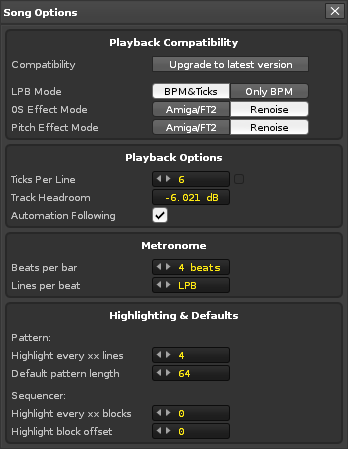Song Options: Difference between revisions
From Renoise User Manual
No edit summary |
|||
| Line 1: | Line 1: | ||
= Song Options = | = Song Options = | ||
Choosing ''"Song -> Song Options"'' from the main menu will open the Song Options panel, | Choosing ''"Song -> Song Options"'' from the [[Main_Screen#Upper_Status_Bar|main menu]] will open the Song Options panel, which allows users to configure a variety of more advanced options for an individual song, such as compatibility settings or general playback behaviour. | ||
[[Image:3.1_playbackoptions.png]] | [[Image:3.1_playbackoptions.png]] | ||
| Line 7: | Line 7: | ||
=== Playback Compatibility === | === Playback Compatibility === | ||
* '''Compatibility:''' | * '''Compatibility:''' Clicking the button will upgrade the song to the new Renoise 3 playback behaviour. This option will only appear if you've [[Disk_Browser#Supported_Formats_For_Song_Importing|imported an old tracker file]] or loaded a Renoise song that was saved in a version prior to 3.0. | ||
* '''LPB mode:''' | * '''LPB mode:''' Clicking the ''‘Upgrade to latest version’'' button with ‘BPM & Ticks’ selected may cause changes to either the song’s BPM or LPB value, depending on what the Speed is (Speed is the old method of controlling a song's timing). Choosing ‘Only BPM’ will just use the existing BPM value with the default LPB of 4. This option will only appear if you've [[Disk_Browser#Supported_Formats_For_Song_Importing|imported an old tracker file]] or loaded a Renoise song that was saved in a version prior to 2.0. | ||
* '''0S Effect Mode:''' Applies only to the [[Effect_Commands#Local_.26_Master_FX_Effect_Columns| | * '''0S Effect Mode:''' Applies only to the [[Effect_Commands#Local_.26_Master_FX_Effect_Columns|Trigger Slice Effect Command]] and is for maintaining accuracy with its older equivalent from the Amiga and FastTracker II. The ''"Amiga/FT2"'' option slices sample waveforms into pieces that are each 256 bits long, starting from the beginning of the waveform. The Renoise mode divides the whole waveform into 256 slices, where 00 is the slice at the start of the sample and FF is the final slice. | ||
* '''Pitch Effect Mode:''' As with the ''"0S Mode"'', | * '''Pitch Effect Mode:''' As with the ''"0S Effect Mode"'', the Pitch Effect toggle deals with [[Effect_Commands#Local_.26_Master_FX_Effect_Columns|pitch related Effect Commands]], since, compared to the older trackers, Renoise allows for much greater accuracy through a wider range of values. | ||
=== Playback Options === | === Playback Options === | ||
* '''Ticks Per Line:''' Changes | * '''Ticks Per Line:''' Changes how many ticks make up a single line in the [[Pattern Editor]] and [[Phrase Editor]]. This applies to [[Effect Commands]], [[Graphical Automation]] and [[Meta Devices]] such as the [[Meta_Devices#.2ALFO|LFO]]. This does not apply to the sample [[Modulation]] section. The default value of 12 gives a smooth sound and makes musical sense since it's divisible by 2, 3 and 4. More noticeable at slower speeds, lower values result in rougher, choppier changes, which could be useful if that's the sound you're after. The TPL can be automated as the song is playing with the [[Effect Commands#Global Commands|Effect Command '''ZKxx''']] or with [[Graphical Automation]] in the [[Pattern_Editor#Master_Track|Master Track]]. | ||
* '''Track Headroom:''' The | * '''Track Headroom:''' The volume that each [[Pattern_Editor#Track_Types|track's]] input is lowered by. This leaves room for volume increases that may result from the use of effects, as well as helping to avoid clipping in the final mix that takes place in the Master track. | ||
* '''Automation Following:''' | * '''Automation Following:''' Enabled by default, this keeps automation up to date with the song position, which allows the song to be played from any point in time with accurate automation. If disabled, then when a song is played all current automation values will stay where they are and only update when given a new value. | ||
=== Metronome === | === Metronome === | ||
* '''Beats Per Bar:''' | * '''Beats Per Bar:''' Sets how many beat clicks will be treated as a musical bar for the [[Transport Panel|Metronome]]. | ||
* '''Lines Per Beat:''' | * '''Lines Per Beat:''' Sets how many lines will make up a beat for the [[Transport Panel|Metronome]]. The default value is LPB, which will automatically match this to [[Transport Panel|the song’s LPB]]. | ||
The | These settings also affect the metronome pre-count for [[Recording_and_Editing_Notes#Live_Recording_.28Renoise_Pattern_Editor_Only.29|live recording]], which can be enabled and adjusted from the [[Main_Screen#Upper_Status_Bar|Options menu]]. | ||
=== Highlighting & Defaults === | === Highlighting & Defaults === | ||
* '''Pattern''' | * '''Pattern''' | ||
** '''Highlight every xx lines:''' | ** '''Highlight every xx lines:''' Highlights every line in the [[Pattern Editor]] that is a multiple of this number. When set to [[Transport Panel|LPB]], Renoise will automatically highlight lines for every beat. This is typically the most useful setting, but other specific values can be helpful depending on the particular song. | ||
** '''Default pattern length:''' Set the default pattern length for newly created patterns. | ** '''Default pattern length:''' Set the default [[Tracker_Interface#Lines|pattern length]] for newly created patterns. | ||
* '''Sequencer''' | * '''Sequencer''' | ||
** '''Highlight every xx blocks:''' Highlights every | ** '''Highlight every xx blocks:''' Highlights every block in the [[Pattern Sequencer]] that is a multiple of this number. | ||
** '''Highlight block offset:''' | ** '''Highlight block offset:''' Starts the block highlighting after the stated amount of patterns, which can be useful to skip an introduction section, for example. | ||
Revision as of 15:11, 21 June 2019
Song Options
Choosing "Song -> Song Options" from the main menu will open the Song Options panel, which allows users to configure a variety of more advanced options for an individual song, such as compatibility settings or general playback behaviour.
Playback Compatibility
- Compatibility: Clicking the button will upgrade the song to the new Renoise 3 playback behaviour. This option will only appear if you've imported an old tracker file or loaded a Renoise song that was saved in a version prior to 3.0.
- LPB mode: Clicking the ‘Upgrade to latest version’ button with ‘BPM & Ticks’ selected may cause changes to either the song’s BPM or LPB value, depending on what the Speed is (Speed is the old method of controlling a song's timing). Choosing ‘Only BPM’ will just use the existing BPM value with the default LPB of 4. This option will only appear if you've imported an old tracker file or loaded a Renoise song that was saved in a version prior to 2.0.
- 0S Effect Mode: Applies only to the Trigger Slice Effect Command and is for maintaining accuracy with its older equivalent from the Amiga and FastTracker II. The "Amiga/FT2" option slices sample waveforms into pieces that are each 256 bits long, starting from the beginning of the waveform. The Renoise mode divides the whole waveform into 256 slices, where 00 is the slice at the start of the sample and FF is the final slice.
- Pitch Effect Mode: As with the "0S Effect Mode", the Pitch Effect toggle deals with pitch related Effect Commands, since, compared to the older trackers, Renoise allows for much greater accuracy through a wider range of values.
Playback Options
- Ticks Per Line: Changes how many ticks make up a single line in the Pattern Editor and Phrase Editor. This applies to Effect Commands, Graphical Automation and Meta Devices such as the LFO. This does not apply to the sample Modulation section. The default value of 12 gives a smooth sound and makes musical sense since it's divisible by 2, 3 and 4. More noticeable at slower speeds, lower values result in rougher, choppier changes, which could be useful if that's the sound you're after. The TPL can be automated as the song is playing with the Effect Command ZKxx or with Graphical Automation in the Master Track.
- Track Headroom: The volume that each track's input is lowered by. This leaves room for volume increases that may result from the use of effects, as well as helping to avoid clipping in the final mix that takes place in the Master track.
- Automation Following: Enabled by default, this keeps automation up to date with the song position, which allows the song to be played from any point in time with accurate automation. If disabled, then when a song is played all current automation values will stay where they are and only update when given a new value.
Metronome
- Beats Per Bar: Sets how many beat clicks will be treated as a musical bar for the Metronome.
- Lines Per Beat: Sets how many lines will make up a beat for the Metronome. The default value is LPB, which will automatically match this to the song’s LPB.
These settings also affect the metronome pre-count for live recording, which can be enabled and adjusted from the Options menu.
Highlighting & Defaults
- Pattern
- Highlight every xx lines: Highlights every line in the Pattern Editor that is a multiple of this number. When set to LPB, Renoise will automatically highlight lines for every beat. This is typically the most useful setting, but other specific values can be helpful depending on the particular song.
- Default pattern length: Set the default pattern length for newly created patterns.
- Sequencer
- Highlight every xx blocks: Highlights every block in the Pattern Sequencer that is a multiple of this number.
- Highlight block offset: Starts the block highlighting after the stated amount of patterns, which can be useful to skip an introduction section, for example.