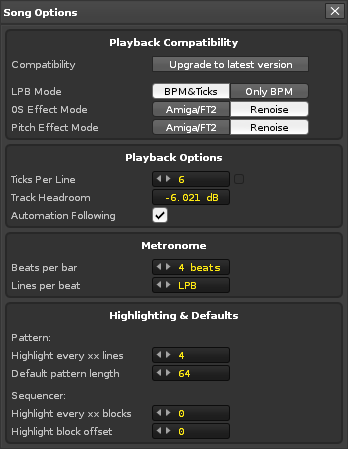Song Options: Difference between revisions
From Renoise User Manual
m (Achenar moved page Song Settings to Song Options) |
No edit summary |
||
| Line 5: | Line 5: | ||
[[Image:3.1_playbackoptions.png]] | [[Image:3.1_playbackoptions.png]] | ||
=== Playback Compatibility === | |||
* ''' | * '''Compatibility:''' Upgrade the song to the new Renoise 3 playback behaviour. This option will only appear if the song was saved in a version of Renoise prior to 3.0. | ||
* '''LPB mode:''' Set up how Renoise will pass Beat and BPM information on to plugins. Selecting ''"BPM & Ticks"'' will cause Renoise to try and double or half the transmitted BPM, depending on the Speed settings used. ''"Only BPM"'' will just transmit the set BPM value. This option will only appear if the song was saved in a version of Renoise prior to 2.0. | |||
* '''0S Effect Mode:''' Applies only to the [[Effect_Commands#Local_.26_Master_FX_Effect_Columns|0S Effect Command]]. The ''"Amiga/FT2"'' option will slice samples into chunks that are 256 bits long, starting from the beginning of the sample. The ''"Renoise"'' mode will divide the whole sample into 256 pieces, where 00 is the start of the sample and FF is the start of the final piece. This is mainly a compatibility feature used to achieve slightly better playback for old XM / MOD files. | |||
* '''Pitch Effect Mode:''' As with the ''"0S Mode"'', this is a compatibility feature for XM / MOD sound files and only applies to pitch related effects in the Pattern Editor. XM / MOD pitches are coarse, while ''"Renoise"'' pitches offer much more accuracy. | |||
* ''' | === Playback Options === | ||
** '''Beats Per Bar:''' Set how many beat clicks (see Lines Per Beat below) will be treated as a bar. | |||
* '''Ticks Per Line:''' Changes the internal event rate for Renoise, stating how many ticks make up a horizontal line in the [[Pattern Editor]]. This applies to Sample Effects like re-triggers or volume gates, and also to meta devices like the LFO device, which will use this to determine how often values are updated. This rate also affects automation interpolation, i.e. how often line values are smoothed for playback. In general, the default value of 12 is just fine and makes musical sense (it is divisible by 2, 3 and 4). If you need even higher resolution, you could try a value of 16. Lower values may make your sounds and automation a bit more "rough", which could be useful if that's what you're after. To adjust the Ticks Per Line as the song is playing, you can use the [[Effect Commands#Global Commands|Effect Command '''ZKxx''']], where '''xx''' is the new TPL in hexadecimal. This can also be [[Graphical_Automation#Automation|Automated]] on the [[Pattern_Editor#Master_Track|Master Track]]. | |||
* '''Track Headroom:''' The amount that each track's input is lowered by, which helps avoid clipping in the final mix. | |||
* '''Automation Following:''' Toggles the standard automation following behaviour, which allows you to start playback from any position in the song and have current automation values be accurate, as if played from the beginning. | |||
=== Metronome === | |||
* '''Beats Per Bar:''' Set how many beat clicks (see Lines Per Beat below) will be treated as a bar. | |||
* '''Lines Per Beat:''' Set how many lines in Renoise will make up a beat for the metronome. | |||
The options to enable a pre-count for [[Recording_and_Editing_Notes#Live_Recording_.28Renoise_Pattern_Editor_Only.29|live recording]] and the amount of bars to pre-count are found in the '''Options''' menu at the top-left of the interface. | The options to enable a pre-count for [[Recording_and_Editing_Notes#Live_Recording_.28Renoise_Pattern_Editor_Only.29|live recording]] and the amount of bars to pre-count are found in the '''Options''' menu at the top-left of the interface. | ||
=== Highlighting & Defaults === | |||
* '''Pattern''' | |||
** '''Highlight every xx lines:''' Indicates every ''xxth'' row in the [[Pattern Editor]] with a highlighted colour. When this is set to [[Transport Panel|LPB]], Renoise will automatically highlight rows for every beat. This is typically the most useful setting, but other configurations can be helpful depending on the particular song. | |||
** '''Default pattern length:''' Set the default pattern length for newly created patterns. | |||
* '''Sequencer''' | |||
** '''Highlight every xx blocks:''' Highlights every ''xxth'' block in the [[Pattern Sequencer]]. | |||
** '''Highlight block offset:''' Start the block highlighting after the stated amount of patterns. Useful to skip an introduction section, for example. | |||
Revision as of 10:15, 19 June 2019
Song Options
Choosing "Song -> Song Options" from the main menu will open the Song Options panel, presenting a variety of options for configuring an individual song, such as general playback behaviour or compatibility settings.
Playback Compatibility
- Compatibility: Upgrade the song to the new Renoise 3 playback behaviour. This option will only appear if the song was saved in a version of Renoise prior to 3.0.
- LPB mode: Set up how Renoise will pass Beat and BPM information on to plugins. Selecting "BPM & Ticks" will cause Renoise to try and double or half the transmitted BPM, depending on the Speed settings used. "Only BPM" will just transmit the set BPM value. This option will only appear if the song was saved in a version of Renoise prior to 2.0.
- 0S Effect Mode: Applies only to the 0S Effect Command. The "Amiga/FT2" option will slice samples into chunks that are 256 bits long, starting from the beginning of the sample. The "Renoise" mode will divide the whole sample into 256 pieces, where 00 is the start of the sample and FF is the start of the final piece. This is mainly a compatibility feature used to achieve slightly better playback for old XM / MOD files.
- Pitch Effect Mode: As with the "0S Mode", this is a compatibility feature for XM / MOD sound files and only applies to pitch related effects in the Pattern Editor. XM / MOD pitches are coarse, while "Renoise" pitches offer much more accuracy.
Playback Options
- Ticks Per Line: Changes the internal event rate for Renoise, stating how many ticks make up a horizontal line in the Pattern Editor. This applies to Sample Effects like re-triggers or volume gates, and also to meta devices like the LFO device, which will use this to determine how often values are updated. This rate also affects automation interpolation, i.e. how often line values are smoothed for playback. In general, the default value of 12 is just fine and makes musical sense (it is divisible by 2, 3 and 4). If you need even higher resolution, you could try a value of 16. Lower values may make your sounds and automation a bit more "rough", which could be useful if that's what you're after. To adjust the Ticks Per Line as the song is playing, you can use the Effect Command ZKxx, where xx is the new TPL in hexadecimal. This can also be Automated on the Master Track.
- Track Headroom: The amount that each track's input is lowered by, which helps avoid clipping in the final mix.
- Automation Following: Toggles the standard automation following behaviour, which allows you to start playback from any position in the song and have current automation values be accurate, as if played from the beginning.
Metronome
- Beats Per Bar: Set how many beat clicks (see Lines Per Beat below) will be treated as a bar.
- Lines Per Beat: Set how many lines in Renoise will make up a beat for the metronome.
The options to enable a pre-count for live recording and the amount of bars to pre-count are found in the Options menu at the top-left of the interface.
Highlighting & Defaults
- Pattern
- Highlight every xx lines: Indicates every xxth row in the Pattern Editor with a highlighted colour. When this is set to LPB, Renoise will automatically highlight rows for every beat. This is typically the most useful setting, but other configurations can be helpful depending on the particular song.
- Default pattern length: Set the default pattern length for newly created patterns.
- Sequencer
- Highlight every xx blocks: Highlights every xxth block in the Pattern Sequencer.
- Highlight block offset: Start the block highlighting after the stated amount of patterns. Useful to skip an introduction section, for example.