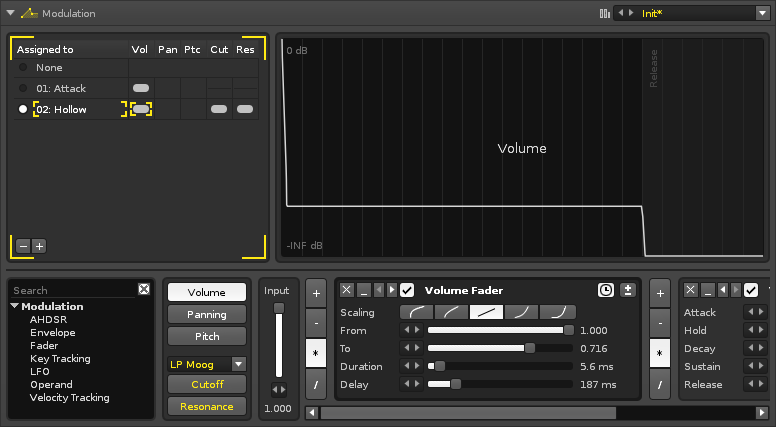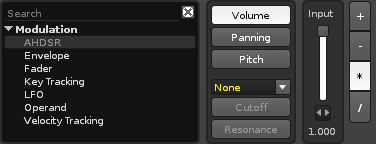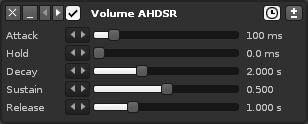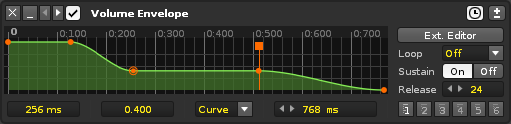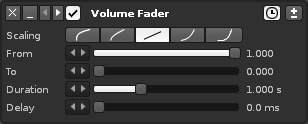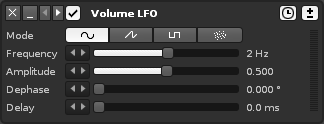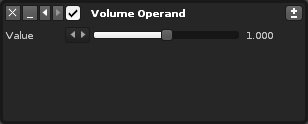Sampler Modulation: Difference between revisions
imported>Achenar No edit summary |
imported>Achenar No edit summary |
||
| Line 14: | Line 14: | ||
== Creating Modulation Sets == | == Creating Modulation Sets == | ||
The bottom section of the Modulation interface is dedicated to the creation of envelopes for the five basic properties of a modulation Set: Volume, Panning, Pitch, and the Cutoff and Resonance of an added filter. | The bottom section of the Modulation interface is dedicated to the creation of envelopes for the five basic properties of a modulation Set: Volume, Panning, Pitch, and the Cutoff and Resonance of an added filter (they will be unavailable until a filter is chosen from the drop-down menu). | ||
[[Image:3.0_modulation-bottom.png]] | [[Image:3.0_modulation-bottom.png]] | ||
Each property has its own Input slider, which is used to adjust the starting value of the envelope. The envelope is constructed by inserting modulation devices and creating a chain. To add a device from the list, either double-click on it or drag and drop it into the chain at the desired position. | |||
Immediately before every device are a set of four buttons for the mathematical operations: Add, Subract, Multiply and Divide. These change how the envelope will be altered by that device. | |||
=== Modulation Devices === | === Modulation Devices === | ||
Revision as of 12:52, 26 March 2014
Modulation
Adding modulation to samples greatly expands the possibilities of their sound beyond the original audio. To achieve this, various devices are chained together to create a modulation envelope. Separate envelopes are used to affect five basic properties of a sample: Volume, Panning, Pitch, and the Cutoff and Resonance of an added filter. These five envelopes are collected together as a Set. Any number of Sets can be created and each instrument has its own unique Set list.
The individual samples of an instrument can be assigned any one of its Sets, allowing different samples be affected by modulation in different ways. A Set can also be assigned to multiple samples simultaneously and any changes made to a Set will affect all linked samples.
Modulated samples are processed polyphonically (each instance of a sound is generated independently).
The interface is split into three sections. At the upper-left is the Set list Load & Save and the large section to right graphically shows the results of the device chain. The lower section contains the properties selector and device chain.
Creating Modulation Sets
The bottom section of the Modulation interface is dedicated to the creation of envelopes for the five basic properties of a modulation Set: Volume, Panning, Pitch, and the Cutoff and Resonance of an added filter (they will be unavailable until a filter is chosen from the drop-down menu).
Each property has its own Input slider, which is used to adjust the starting value of the envelope. The envelope is constructed by inserting modulation devices and creating a chain. To add a device from the list, either double-click on it or drag and drop it into the chain at the desired position.
Immediately before every device are a set of four buttons for the mathematical operations: Add, Subract, Multiply and Divide. These change how the envelope will be altered by that device.
Modulation Devices
List on left. Name of device reflects property affected.
Common Effect Layout and Controls
Each effect that you add to the chain has a standard set of buttons to perform common functions:
 - Remove the device from the chain.
- Remove the device from the chain.- File:3.0 device-minimize.png - Minimize the device.
 - Move device to left/right. Right-click to move to start/end of chain.
- Move device to left/right. Right-click to move to start/end of chain. - Enable/disable device.
- Enable/disable device.