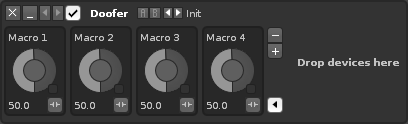Doofers: Difference between revisions
imported>Achenar No edit summary |
imported>Achenar No edit summary |
||
| Line 7: | Line 7: | ||
To begin using the Doofer, drag and drop another effect into it where stated. You can keep adding as many effects as you like this way. | To begin using the Doofer, drag and drop another effect into it where stated. You can keep adding as many effects as you like this way. | ||
To rename a macro, just click on its name. To map a macro, press the [[Image:3.1_sampler-macromap.png|text-bottom]] button to open the mappings list and reveal any mappable parameters ( | To rename a macro, just click on its name. To map a macro, press the [[Image:3.1_sampler-macromap.png|text-bottom]] button to open the mappings list and reveal any mappable parameters (shown here as red, but the highlighted colour may vary according to the [[Preferences#Theme|current theme]]). Clicking on a parameter will add it to the list and allow you to specify its Min/Max values and Scaling. Pressing the X at the right will delete the mapping. | ||
[[Image:3.1_doofers-macromap.png]] | [[Image:3.1_doofers-macromap.png]] | ||
Revision as of 13:35, 6 January 2016
Doofers
Doofers are special devices that contain their own effect chain within them and provide easy access to their most useful parameters through macros. Automating a macro will then alter the values of all assigned parameters.
To begin using the Doofer, drag and drop another effect into it where stated. You can keep adding as many effects as you like this way.
To rename a macro, just click on its name. To map a macro, press the ![]() button to open the mappings list and reveal any mappable parameters (shown here as red, but the highlighted colour may vary according to the current theme). Clicking on a parameter will add it to the list and allow you to specify its Min/Max values and Scaling. Pressing the X at the right will delete the mapping.
button to open the mappings list and reveal any mappable parameters (shown here as red, but the highlighted colour may vary according to the current theme). Clicking on a parameter will add it to the list and allow you to specify its Min/Max values and Scaling. Pressing the X at the right will delete the mapping.
Once you've finished mapping, you may find it useful to minimize some or all of the devices. If you need to add or remove macros, use the ![]() and
and ![]() buttons. The
buttons. The ![]() Edit button closes the Doofer's effect chain and prevents new mappings from being created.
Edit button closes the Doofer's effect chain and prevents new mappings from being created.
Saving a Doofer as a preset will save it and all contained devices as a native effect. It will be added to the effect list under the Doofers section, where you can add it to a track in any song just like you would with any other effect. If you export the Doofer, you can share it with other people (though if it contains non-native plugins they will still need to be installed on the system to work).