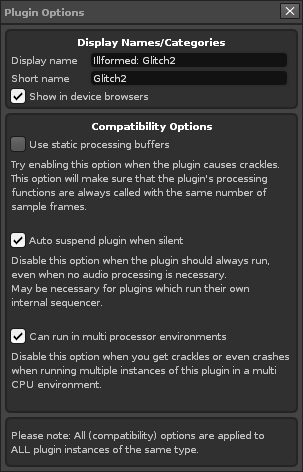Plugin Effects: Difference between revisions
imported>Achenar m (Achenar moved page VST/AU/LADSPA Effects to Plugin Effects without leaving a redirect) |
imported>Achenar No edit summary |
||
| Line 7: | Line 7: | ||
Besides the usual track effect settings, plugin effects may have a few extra options: | Besides the usual track effect settings, plugin effects may have a few extra options: | ||
* [[Image: | * [[Image:3.0_plugineffects-show.png|text-bottom]] - Show/Hide the plugin parameters. | ||
* [[Image: | * [[Image:3.0_plugineffects-exteditor.png|text-bottom]] - Open the plugin's custom external editor. | ||
* [[Image: | * [[Image:3.0_plugineffects-compatibility.png|text-bottom]] - Set up compatibility options for the plugin. Hovering the mouse over this button will display some information about the plugin, such as latency, where the file is loaded from etc. | ||
== Plugin Compatibility Settings == | == Plugin Compatibility Settings == | ||
[[Image: | [[Image:3.0_plugineffects-compatibilityoptions.png]] | ||
This dialog will appear after clicking on the | This dialog will appear after clicking on the [[Image:3.0_plugineffects-compatibility.png|text-bottom]] button in the VST Instrument Properties section after a plugin is loaded. | ||
In most cases these options will already have the correct settings, as Renoise comes with a database which sets the defaults for you. If you are experiencing any of the problems described in the dialog, then you might want to try altering the settings. | In most cases these options will already have the correct settings, as Renoise comes with a database which sets the defaults for you. If you are experiencing any of the problems described in the dialog, then you might want to try altering the settings. | ||
Revision as of 21:12, 9 April 2014
Plugin Effects
Plugin effects (VSTs on Windows, VSTs or Audio Units on OSX, VSTs, LADSPAs or DSSIs on Linux) can be added and used just like any of the other Effects in Renoise, but you may have to configure them with the Plugin Compatibility Settings. If you can't find your plugins in the Effects list, then please have a look at the Plugin Preferences section.
Plugin Effect Layout and Options
Besides the usual track effect settings, plugin effects may have a few extra options:
 - Show/Hide the plugin parameters.
- Show/Hide the plugin parameters. - Open the plugin's custom external editor.
- Open the plugin's custom external editor. - Set up compatibility options for the plugin. Hovering the mouse over this button will display some information about the plugin, such as latency, where the file is loaded from etc.
- Set up compatibility options for the plugin. Hovering the mouse over this button will display some information about the plugin, such as latency, where the file is loaded from etc.
Plugin Compatibility Settings
This dialog will appear after clicking on the ![]() button in the VST Instrument Properties section after a plugin is loaded.
button in the VST Instrument Properties section after a plugin is loaded.
In most cases these options will already have the correct settings, as Renoise comes with a database which sets the defaults for you. If you are experiencing any of the problems described in the dialog, then you might want to try altering the settings.
Sending Notes to Plugin Effects
Most plugin effects do not support notes or other MIDI events. Those that do, use them to control more advanced features, such as vocoders. Other possible uses include preset or parameter switching with notes or sending MIDI CC messages to plugins. This is only possible with Audio Units and VST plugins. Neither LADSPA nor DSSI devices on Linux support this feature.
You can also send notes and other MIDI events to effect plugins via FX alias instruments. For more information, take a look at Plugin Effect Aliases in the Instrument Settings.