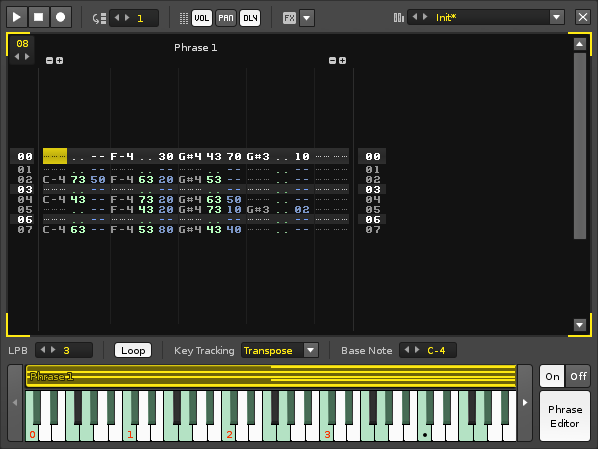Phrase Editor: Difference between revisions
From Renoise User Manual
imported>Achenar (Created page with "= Phrase Editor = With the Phrase Editor you can use an instrument to compose any number of musical phrases that will be played on specific notes.") |
imported>Achenar No edit summary |
||
| Line 1: | Line 1: | ||
= Phrase Editor = | = Phrase Editor = | ||
With the Phrase Editor you can | With the Phrase Editor you can compose musical phrases that will be activated when specific notes are played. How a phrase is played across a key range can be changed. Phrases are created and edited using a scaled-down version of the [[Pattern Editor]]. | ||
[[Image:3.0_phraseeditor.png]] | |||
== Phrase Options == | |||
[[Image:3.0_phraseeditor-topoptions.png]] | |||
* '''Play:''' Start/stop playing the phrase. | |||
* '''Stop:''' Stop phrase playback. | |||
* '''Record:''' Toggle [[Recording_and_Editing_Notes#Edit_Mode|Edit Mode]]. With [[Recording_and_Editing_Notes#Edit_Mode|Edit Mode]] enabled, all notes played via the keyboard are recorded into the phrase. Notes can be recorded either while the phrase is stopped or playing. | |||
* '''Edit Step:''' Sets how many lines the cursor should skip down in the Phrase Editor when entering a note or effect. | |||
* '''Vol/Pan/Dly:''' Toggles the volume, panning and delay sub-columns. | |||
* '''FX:''' Quickly show and add phrase effect commands. | |||
* '''Presets:''' Load and save phrase presets. | |||
* '''X:''' Close the Phrase Editor. | |||
[[Image:3.0_phraseeditor-bottomoptions.png]] | |||
* '''Lines per Beat:''' This changes the number of lines in the Phrase Editor that make up a musical beat. The higher the LPB, the greater the resolution available to you for editing notes and effects. | |||
* '''Loop:''' Toggles whether the phrase will repeat while a key is held down. | |||
* '''Key Tracking:''' Sets the behaviour of the phrase across a key range. | |||
** '''None:''' The phrase is played exactly the same for all keys. | |||
** '''Transpose:''' The pitch of the phrase's notes are transposed to the key played. The playback speed of the phrase is unaffected. | |||
** '''Offset:''' The key pressed will cause the phrase to begin playing from different lines (lower keys from earlier in the phrase, higher keys from later). | |||
* '''Base Note:''' The note representing the original pitch of the phrase when ''"Key Tracking"'' is set to ''"Transpose"''. This can also be changed by right-clicking on the keyboard (the current Basenote is shown there as a black circle). | |||
Revision as of 12:21, 16 April 2014
Phrase Editor
With the Phrase Editor you can compose musical phrases that will be activated when specific notes are played. How a phrase is played across a key range can be changed. Phrases are created and edited using a scaled-down version of the Pattern Editor.
Phrase Options
- Play: Start/stop playing the phrase.
- Stop: Stop phrase playback.
- Record: Toggle Edit Mode. With Edit Mode enabled, all notes played via the keyboard are recorded into the phrase. Notes can be recorded either while the phrase is stopped or playing.
- Edit Step: Sets how many lines the cursor should skip down in the Phrase Editor when entering a note or effect.
- Vol/Pan/Dly: Toggles the volume, panning and delay sub-columns.
- FX: Quickly show and add phrase effect commands.
- Presets: Load and save phrase presets.
- X: Close the Phrase Editor.
- Lines per Beat: This changes the number of lines in the Phrase Editor that make up a musical beat. The higher the LPB, the greater the resolution available to you for editing notes and effects.
- Loop: Toggles whether the phrase will repeat while a key is held down.
- Key Tracking: Sets the behaviour of the phrase across a key range.
- None: The phrase is played exactly the same for all keys.
- Transpose: The pitch of the phrase's notes are transposed to the key played. The playback speed of the phrase is unaffected.
- Offset: The key pressed will cause the phrase to begin playing from different lines (lower keys from earlier in the phrase, higher keys from later).
- Base Note: The note representing the original pitch of the phrase when "Key Tracking" is set to "Transpose". This can also be changed by right-clicking on the keyboard (the current Basenote is shown there as a black circle).