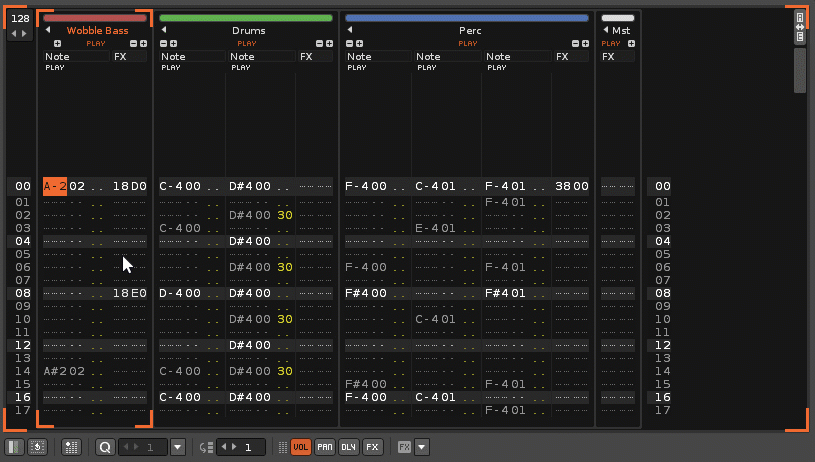Render & Resample Parts of the Song: Difference between revisions
imported>Taktik No edit summary |
|||
| (11 intermediate revisions by 3 users not shown) | |||
| Line 1: | Line 1: | ||
= Quickly Rendering Parts of the Song = | = Quickly Rendering Parts of the Song = | ||
By using the [[Render_Song_to_Audio_File|Render Dialog]] in Renoise, you can already quickly and comfortably render the whole song as an audio file | By using the [[Render_Song_to_Audio_File|Render Dialog]] in Renoise, you can already quickly and comfortably render the whole song as an audio file. But it's also possible to render only small parts for generating new samples, or to render down parts of the song which require a lot of CPU power. To do this, select one or more lines within the [[Pattern Editor]], then right click on the [[Pattern Editor]] and select ''"Render To Sample"'' from the context menu. Alternatively, you can use the shortcut ''"Left Control/Command + Alt + Shift + R"''. The newly created sample will be loaded into the next free [[Instrument Selector|instrument slot]]. | ||
<!-- RENOISE_NO_PDF_START --> | |||
[[image:3.2_rendertosample.gif]] | |||
<!-- RENOISE_NO_PDF_STOP --> | |||
If you want to create sample-based instruments from plugin instruments, you can use a dedicated function in Renoise to do so. See [[Render or Freeze Plugin Instruments to Samples]] for more information. | |||
If you want to create sample based instruments | |||
Latest revision as of 14:06, 4 October 2019
Quickly Rendering Parts of the Song
By using the Render Dialog in Renoise, you can already quickly and comfortably render the whole song as an audio file. But it's also possible to render only small parts for generating new samples, or to render down parts of the song which require a lot of CPU power. To do this, select one or more lines within the Pattern Editor, then right click on the Pattern Editor and select "Render To Sample" from the context menu. Alternatively, you can use the shortcut "Left Control/Command + Alt + Shift + R". The newly created sample will be loaded into the next free instrument slot.
If you want to create sample-based instruments from plugin instruments, you can use a dedicated function in Renoise to do so. See Render or Freeze Plugin Instruments to Samples for more information.