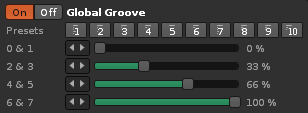Groove Settings: Difference between revisions
imported>Taktik No edit summary |
No edit summary |
||
| Line 1: | Line 1: | ||
== Groove Settings == | == Groove Settings == | ||
The Global Groove settings are found at the end of | The Global Groove settings are found at the end of the [[Pattern Editor#Master Track|Master Track]]'s effect chain. The sliders allow you to shift the playback of four pairs of pattern lines. Increasing the value extends the length of the first of a pair, causing the next line to be delayed. The length of this second line is also shortened, since the tempo of the song hasn't actually changed. At 100% the initial line is two-thirds longer than normal, while the next line is only one-third of its original length. This constant back and forth movement creates a swinging feel for the whole song. | ||
[[Image:3. | [[Image:3.4_groove.png]] | ||
The rhythm you create with the sliders will be repeated every eight lines, and the repetition will be reset at the start of each pattern. However, the nature of this cycle will be different when using a [[Transport Panel|Lines Per Beat]] value other than the default of 4. With an LPB of 3 the last slider is ignored, and so the rhythm repeats every six lines. An LPB of 2 ignores the last two sliders, repeating every four lines. At an LPB of 1 only the first slider is used, repeating every two lines. | |||
At LPB values above 4 things get kind of unpredictable since multiple lines get grouped together and delayed as a whole instead of individually. | |||
However, it's not vitally important to grapple with the exact technical details here, since groove is about adding a certain feeling to the music. Just play around with the settings to hear what effect they have, which is easier when there's something like a steady hi-hat on every line. As a simple example, setting all sliders to 50% will delay every alternate line by the same amount, creating a typical swing groove. | |||
Selecting the presets will automatically set the slider values, and you can store (right-click) then recall (left-click) your own custom values. | |||
Finally, the [[Effect_Commands#Global_Commands|effect command ZGxx]] can be used to toggle the Global Groove on and off during song playback. | |||
Revision as of 16:44, 7 April 2022
Groove Settings
The Global Groove settings are found at the end of the Master Track's effect chain. The sliders allow you to shift the playback of four pairs of pattern lines. Increasing the value extends the length of the first of a pair, causing the next line to be delayed. The length of this second line is also shortened, since the tempo of the song hasn't actually changed. At 100% the initial line is two-thirds longer than normal, while the next line is only one-third of its original length. This constant back and forth movement creates a swinging feel for the whole song.
The rhythm you create with the sliders will be repeated every eight lines, and the repetition will be reset at the start of each pattern. However, the nature of this cycle will be different when using a Lines Per Beat value other than the default of 4. With an LPB of 3 the last slider is ignored, and so the rhythm repeats every six lines. An LPB of 2 ignores the last two sliders, repeating every four lines. At an LPB of 1 only the first slider is used, repeating every two lines.
At LPB values above 4 things get kind of unpredictable since multiple lines get grouped together and delayed as a whole instead of individually.
However, it's not vitally important to grapple with the exact technical details here, since groove is about adding a certain feeling to the music. Just play around with the settings to hear what effect they have, which is easier when there's something like a steady hi-hat on every line. As a simple example, setting all sliders to 50% will delay every alternate line by the same amount, creating a typical swing groove.
Selecting the presets will automatically set the slider values, and you can store (right-click) then recall (left-click) your own custom values.
Finally, the effect command ZGxx can be used to toggle the Global Groove on and off during song playback.