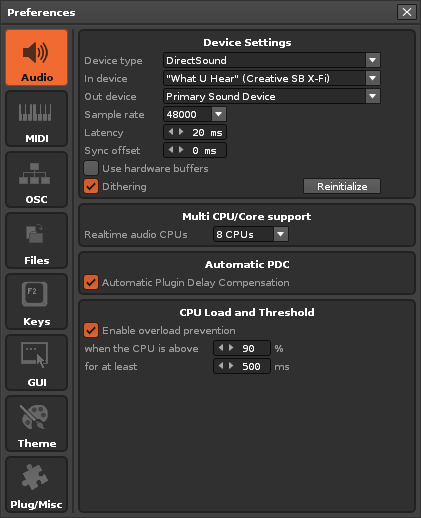Setting Up Audio Devices: Difference between revisions
imported>Taktik |
No edit summary |
||
| (17 intermediate revisions by 4 users not shown) | |||
| Line 1: | Line 1: | ||
= Setting | = Setting Up Audio Devices = | ||
Audio devices enable your computer to create the sounds you hear, either through a dedicated sound-card or simply using your computer's built-in hardware. Regardless of whatever generates the actual sound output, what you control in Renoise is the audio driver, which is what allows the hardware and software to communicate. | |||
== Default Setup == | == Default Setup == | ||
By default Renoise is configured to use the | By default, Renoise is configured to use the system's default audio output device at a high latency, ensuring that in most cases Renoise is ready to go and output can be heard. No input device (something you can record with) is selected by default. Because the default settings are often not optimal for your particular machine, you should have a quick look at the Audio Preferences in case adjustments can be made. | ||
== Audio Preferences == | == Audio Preferences == | ||
To change audio settings in Renoise, | To change the audio settings in Renoise, select ''"Edit->Preferences"'' from the [[Main_Screen#Upper_Status_Bar|Upper Status Bar]]. On MacOS you will find the ''"Preferences"'' in the ''"Renoise"'' menu at the very left. | ||
In the Preferences menu, select the Audio tab: | |||
[[Image:3.4_preferences-audio.png]] | |||
(Example of the Audio Preferences tab on Windows) | |||
What follows is a quick overview of how to set up devices. For a more detailed explanation of the Audio Preferences, take a look at the [[Preferences]] section of the manual. | |||
== Audio Setup on Windows == | == Audio Setup on Windows == | ||
| Line 22: | Line 25: | ||
On Windows you will have the choice between two different audio architectures: | On Windows you will have the choice between two different audio architectures: | ||
* '''Direct Sound:''' is the Windows default setup for audio and will work with all devices that are | * '''Direct Sound:''' This is the Windows default setup for audio and will work with all devices that are recognised by Windows. It is reliable, but also has a relatively high latency (the time it takes for the sound output by Renoise to be heard). Direct Sound only offers one stereo channel as input or output, so if your sound-card offers multiple audio channels you will not be able to use them in Renoise via this method. | ||
* '''ASIO:''' audio | * '''ASIO:''' An audio architecture created specifically for professional audio applications such as Renoise. It offers low latencies and combines recording and playback into one driver, making recording more reliable and stable. It also allows software to access multiple channels at once. So if your sound card has more than one output, you can directly address them in various ways when using ASIO. | ||
Because of its many advantages, using ASIO is highly recommended. Even if your sound-card does not provide ASIO drivers (i.e. your device does not show up in the ASIO device list in Renoise), you could try out a free general ASIO driver for Windows: [http://www.asio4all.org ASIO4All]. This driver will work with most audio hardware, but may not be as reliable as your specific sound-card vendor's official drivers. | |||
== Audio Setup on Mac MacOS == | |||
On MacOS there is only one driver architecture present and it will work out of the box on all available Macs. Named 'Core Audio', it is similar to ASIO, offering low latencies and allowing the use of multiple sound-card outputs (when present) in Renoise. | |||
To use Core Audio, simply select the device for output and recording and then select the latency and sample rate you want to use. Please see below for a more detailed description of the latency and sample rate setup. | |||
== Audio Setup on Linux == | == Audio Setup on Linux == | ||
On Linux you | On Linux you have the choice between two different architectures: | ||
* '''ALSA:''' This is the default audio architecture on most Linux | * '''ALSA:''' This is the default audio architecture on most Linux systems and it should work out of the box in Renoise. In most cases it is very fast and reliable, but may require some fine-tuning before being usable. Please see the notes just below for more info about the "tweaking" that is needed for Linux Audio in general. | ||
* '''Jack:''' | * '''Jack:''' Not installed by default on many Linux systems, but this is still a relatively common and advanced way to access your sound hardware. Jack does not just bridge Renoise to your sound-card, but also allows the routing of audio between multiple applications (provided they also support Jack). Please visit the official Jack audio pages at [http://jackaudio.org/ jackaudio.org] for more detailed information. | ||
Configuring Linux for Audio in general: Many Linux distributions are by default not optimized for real time audio creation | Configuring Linux for Audio in general: Many Linux distributions are, by default, not optimized to the standards required for real-time audio creation in Renoise. So when using either ALSA or JACK with Renoise it is recommended to: | ||
* use a real-time kernel | * use a real-time kernel | ||
* configure PAM (/etc/security.conf) to allow Renoise and other | * configure PAM (/etc/security.conf) to allow Renoise and other applications to create low latency and high priority tasks | ||
Both topics are described in depth in our [[Linux FAQ]]. For more information on the subject, this general Linux and Audio FAQ is also recommended: [http://lau.linuxaudio.org/ linuxaudio.org] | |||
== Latency & Sample Rates == | == Latency & Sample Rates == | ||
Latency is the time it takes for the Renoise output audio to be played on your speakers or headphones. The lower the latency, the quicker Renoise will respond to what you play or modify. So lower latencies are preferable, but they also require more CPU power to maintain. If the CPU becomes overloaded then the audio will start to crackle and choke. If you hear such crackles in the sound output, the first thing you should do is increase the latency via the Preferences menu. | |||
Latency | |||
The sample rate defines how | The sample rate defines how much detail is contained within the sound that you hear. The higher the sample rate, the more detail. 44,100 Hz is the rate that is used by CD players, so that rate offers an excellent playback quality. Whether higher rates result in a noticeably better listening experience is debatable, but they do offer increased resolution for effects. Rates below 44,100 Hz are not recommended because there is an audible reduction in sound quality. | ||
Note that CPU consumption is affected by the sample rate. A doubling of the sample rate roughly corresponds to a doubling of CPU consumption in Renoise, because everything requires twice the number of calculations. So be aware that when using higher rates you will reach your computer's processing power limit sooner. | |||
Latest revision as of 10:02, 22 March 2022
Setting Up Audio Devices
Audio devices enable your computer to create the sounds you hear, either through a dedicated sound-card or simply using your computer's built-in hardware. Regardless of whatever generates the actual sound output, what you control in Renoise is the audio driver, which is what allows the hardware and software to communicate.
Default Setup
By default, Renoise is configured to use the system's default audio output device at a high latency, ensuring that in most cases Renoise is ready to go and output can be heard. No input device (something you can record with) is selected by default. Because the default settings are often not optimal for your particular machine, you should have a quick look at the Audio Preferences in case adjustments can be made.
Audio Preferences
To change the audio settings in Renoise, select "Edit->Preferences" from the Upper Status Bar. On MacOS you will find the "Preferences" in the "Renoise" menu at the very left.
In the Preferences menu, select the Audio tab:
(Example of the Audio Preferences tab on Windows)
What follows is a quick overview of how to set up devices. For a more detailed explanation of the Audio Preferences, take a look at the Preferences section of the manual.
Audio Setup on Windows
On Windows you will have the choice between two different audio architectures:
- Direct Sound: This is the Windows default setup for audio and will work with all devices that are recognised by Windows. It is reliable, but also has a relatively high latency (the time it takes for the sound output by Renoise to be heard). Direct Sound only offers one stereo channel as input or output, so if your sound-card offers multiple audio channels you will not be able to use them in Renoise via this method.
- ASIO: An audio architecture created specifically for professional audio applications such as Renoise. It offers low latencies and combines recording and playback into one driver, making recording more reliable and stable. It also allows software to access multiple channels at once. So if your sound card has more than one output, you can directly address them in various ways when using ASIO.
Because of its many advantages, using ASIO is highly recommended. Even if your sound-card does not provide ASIO drivers (i.e. your device does not show up in the ASIO device list in Renoise), you could try out a free general ASIO driver for Windows: ASIO4All. This driver will work with most audio hardware, but may not be as reliable as your specific sound-card vendor's official drivers.
Audio Setup on Mac MacOS
On MacOS there is only one driver architecture present and it will work out of the box on all available Macs. Named 'Core Audio', it is similar to ASIO, offering low latencies and allowing the use of multiple sound-card outputs (when present) in Renoise.
To use Core Audio, simply select the device for output and recording and then select the latency and sample rate you want to use. Please see below for a more detailed description of the latency and sample rate setup.
Audio Setup on Linux
On Linux you have the choice between two different architectures:
- ALSA: This is the default audio architecture on most Linux systems and it should work out of the box in Renoise. In most cases it is very fast and reliable, but may require some fine-tuning before being usable. Please see the notes just below for more info about the "tweaking" that is needed for Linux Audio in general.
- Jack: Not installed by default on many Linux systems, but this is still a relatively common and advanced way to access your sound hardware. Jack does not just bridge Renoise to your sound-card, but also allows the routing of audio between multiple applications (provided they also support Jack). Please visit the official Jack audio pages at jackaudio.org for more detailed information.
Configuring Linux for Audio in general: Many Linux distributions are, by default, not optimized to the standards required for real-time audio creation in Renoise. So when using either ALSA or JACK with Renoise it is recommended to:
- use a real-time kernel
- configure PAM (/etc/security.conf) to allow Renoise and other applications to create low latency and high priority tasks
Both topics are described in depth in our Linux FAQ. For more information on the subject, this general Linux and Audio FAQ is also recommended: linuxaudio.org
Latency & Sample Rates
Latency is the time it takes for the Renoise output audio to be played on your speakers or headphones. The lower the latency, the quicker Renoise will respond to what you play or modify. So lower latencies are preferable, but they also require more CPU power to maintain. If the CPU becomes overloaded then the audio will start to crackle and choke. If you hear such crackles in the sound output, the first thing you should do is increase the latency via the Preferences menu.
The sample rate defines how much detail is contained within the sound that you hear. The higher the sample rate, the more detail. 44,100 Hz is the rate that is used by CD players, so that rate offers an excellent playback quality. Whether higher rates result in a noticeably better listening experience is debatable, but they do offer increased resolution for effects. Rates below 44,100 Hz are not recommended because there is an audible reduction in sound quality.
Note that CPU consumption is affected by the sample rate. A doubling of the sample rate roughly corresponds to a doubling of CPU consumption in Renoise, because everything requires twice the number of calculations. So be aware that when using higher rates you will reach your computer's processing power limit sooner.