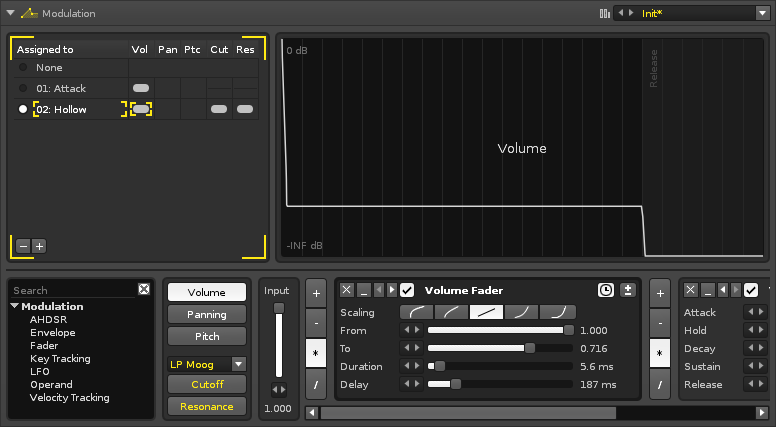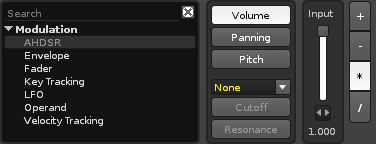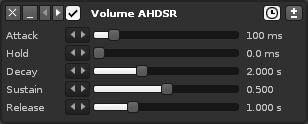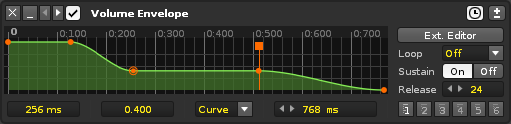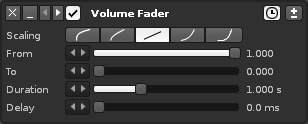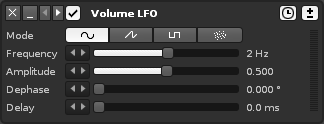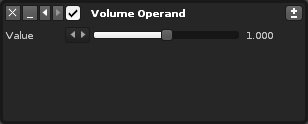Sampler Modulation: Difference between revisions
imported>Achenar No edit summary |
imported>Achenar No edit summary |
||
| Line 45: | Line 45: | ||
* '''Hold:''' The value is held for this length of time before falling. | * '''Hold:''' The value is held for this length of time before falling. | ||
* '''Decay:''' How long it takes for the value to decrease to the percentage level set by Sustain. | * '''Decay:''' How long it takes for the value to decrease to the percentage level set by Sustain. | ||
* '''Sustain:''' The value will be sustained at this level until a [[Playing_Notes_with_the_Computer_Keyboard#Note_Off|Note-Off]] event. | * '''Sustain:''' The value will be sustained at this level until a [[Playing_Notes_with_the_Computer_Keyboard#Note_Off|Note-Off]] (key release) event. | ||
* '''Release:''' How long it takes for the value to fall to | * '''Release:''' How long it takes for the value to fall to zero. | ||
==== Envelope ==== | ==== Envelope ==== | ||
This device is a heavily customisable envelope with additional Sustain and Release properties. | |||
[[Image:3.0_modulation-envelope.png]] | [[Image:3.0_modulation-envelope.png]] | ||
* ''' | The main graphical section of this device displays the envelope and the points used to create it. Left-clicking on a point will select it and click-dragging will move it around. Using ''"Left Ctrl"'' will display the current value of a point and also lock it in place horizontally, allowing you to fine-tune its value vertically. Double-clicking in the envelope will create a new point, while double-clicking on an existing point will remove it. Left-click-dragging across the envelope will create a highlighted area and select any points contained within, allowing them to be adjusted all at once. For more advanced options, see the [[#Using The Envelope Device|Using The Envelope Device]] section. | ||
** ''' | |||
** ''' | The following options are directly under the envelope graphic, from left to right: | ||
** '''Curve:''' | |||
* '''Time:''' The selected point's location in time. | |||
* '''Value:''' The value of the selected point. | |||
* '''Curve Type''' | |||
** '''Points:''' Only changes value when a point is encountered. | |||
** '''Linear:''' Interpolates between points in a linear fashion. | |||
** '''Curve:''' Interpolates with a smooth cubic curve, easing into and out of points. | |||
* '''Length:''' Length of the envelope. | |||
These are the options found on the right side of the device: | |||
* '''Ext. Editor:''' | * '''Ext. Editor:''' This will open the envelope waveform graphic in the large central section of the Modulation interface, allowing for finer control over details and access to additional tools. For more details, see the [[#Using The Envelope Device|Using The Envelope Device]] section. | ||
* '''Loop:''' | * '''Loop''' | ||
* '''Sustain:''' | ** '''Forward:''' Loop playback from start to end. | ||
* '''Release:''' | ** '''Reverse:''' Loop playback from end to start once the end point is reached. | ||
* '''Presets:''' | ** '''PingPong:''' Loop playback from start to end to start to end etc. | ||
* '''Sustain:''' When enabled, a Sustain line will appear in the envelope and can be moved by dragging the top tab. When playback reaches the Sustain line, it will be held there until a [[Playing_Notes_with_the_Computer_Keyboard#Note_Off|Note-Off]] (key release) event. | |||
* '''Release:''' Changes how long it takes for the volume to fall to silence after a [[Playing_Notes_with_the_Computer_Keyboard#Note_Off|Note-Off]] (key release) event. Higher values equal less time. Only available for the Volume modulation property. | |||
* '''Presets:''' Store and recall your favourite envelope settings. Right-clicking will store a preset, while left-clicking will restore a previously stored preset. | |||
==== Fader ==== | ==== Fader ==== | ||
| Line 74: | Line 87: | ||
* '''To:''' The ending value. | * '''To:''' The ending value. | ||
* '''Duration:''' The length of time the fade will last. | * '''Duration:''' The length of time the fade will last. | ||
* '''Delay:''' The fade will be delayed by this amount of time. | * '''Delay:''' The start of fade will be delayed by this amount of time. | ||
==== Key Tracking ==== | ==== Key Tracking ==== | ||
This device alters its output value by responding to the key values of notes. The full output value range is scaled to fit within the min/max range. | |||
[[Image:3.0_modulation-keytracking.png]] | [[Image:3.0_modulation-keytracking.png]] | ||
* '''Min:''' Minimum | * '''Min:''' Minimum key value. | ||
* '''Min:''' Maximum | * '''Min:''' Maximum key value. | ||
==== LFO ==== | ==== LFO ==== | ||
The LFO device | The LFO device constantly loops its output value in a pattern that is constructed by adjusting its properties. | ||
[[Image:3.0_modulation-lfo.png]] | [[Image:3.0_modulation-lfo.png]] | ||
* '''Mode:''' | * '''Mode:''' | ||
** [[Image: | ** [[Image:3.0_lfo-sine.png|middle]] - Sine wave oscillator. | ||
** [[Image: | ** [[Image:3.0_lfo-saw.png|middle]] - Sawtooth oscillator. | ||
** [[Image: | ** [[Image:3.0_lfo-square.png|middle]] - Pulse oscillator. | ||
** [[Image: | ** [[Image:3.0_lfo-random.png|middle]] - Random oscillator. | ||
* '''Frequency:''' The speed of the modulation | * '''Frequency:''' The speed of the modulation. | ||
* '''Amplitude:''' The maximum range that will | * '''Amplitude:''' The maximum range that the value will oscillate to. | ||
* '''Dephase:''' | * '''Dephase:''' Changes at what part of the oscillation cycle that output will start. | ||
* '''Delay:''' | * '''Delay:''' The start of oscillation will be delayed by this amount of time. | ||
==== Operand ==== | ==== Operand ==== | ||
A simple value | A simple value output device. The ''"Input"'' slider at the beginning of the chain is also an Operand device. | ||
[[Image:3.0_modulation-operand.png]] | [[Image:3.0_modulation-operand.png]] | ||
* '''Value:''' The value which will | * '''Value:''' The value which will be output. | ||
==== Velocity Tracking ==== | ==== Velocity Tracking ==== | ||
This device alters its value by responding to the velocity values of notes. | This device alters its output value by responding to the velocity values of notes. | ||
[[Image:3.0_modulation-velocitytracking.png]] | [[Image:3.0_modulation-velocitytracking.png]] | ||
| Line 118: | Line 131: | ||
* '''Mode''' | * '''Mode''' | ||
** '''Clamp:''' Note values played outside of the min/max range will be clamped at the min/max values. | ** '''Clamp:''' Note values played outside of the min/max range will be clamped at the min/max values. | ||
** '''Scale:''' The entire [[Playing_Notes_with_the_Computer_Keyboard#Note Velocity|velocity range]] is scaled to fit | ** '''Scale:''' The entire [[Playing_Notes_with_the_Computer_Keyboard#Note Velocity|velocity range]] is scaled to fit within this device's min/max range. | ||
* '''Min:''' The minimum value. | * '''Min:''' The minimum value. | ||
* '''Max:''' The maximum value. | * '''Max:''' The maximum value. | ||
== Using The Envelope Device == | |||
the "Detach" button in the lower right hand corner. When clicked, this will open the envelope in a completely separate window, which can be moved around and resized. Clicking "Attach" will reattach the window to the main interface. Clicking either the top right "X" or "Ext. Editor" button will remove the larger editor. | |||
Right-click Context Menu | |||
Revision as of 16:01, 27 March 2014
Modulation
Adding modulation to samples greatly expands the possibilities of their sound beyond the original audio. To achieve this, various devices are chained together to create a modulation envelope. Separate envelopes are used to affect five basic properties of a sample: Volume, Panning, Pitch, and the Cutoff and Resonance of an added filter. These five envelopes are collected together as a Set. Any number of Sets can be created and each instrument has its own unique Set list.
The individual samples of an instrument can be assigned any one of its Sets, allowing different samples be affected by modulation in different ways. A Set can also be assigned to multiple samples simultaneously and any changes made to a Set will affect all linked samples.
Modulated samples are processed polyphonically (each instance of a sound is generated independently).
The interface is split into three sections. At the upper-left is the Set list Load & Save and the large section to right graphically shows the results of the device chain. The lower section contains the properties selector and device chain.
Creating Modulation Sets
The bottom section of the Modulation interface is dedicated to the creation of envelopes for the five basic properties of a modulation Set: Volume, Panning, Pitch, as well as the Cutoff and Resonance of an added filter (they will be unavailable until a filter is chosen from the drop-down menu). Each property has its own Input slider, which is used to adjust the starting value of the envelope.
The envelope is constructed by inserting modulation devices, creating an interactive chain. To add a device from the list, either double-click on it or drag and drop it into the chain at the desired position. Immediately before every device are a set of four buttons which change how the envelope will be altered by that device: Add, Subtract, Multiply and Divide.
Modulation Devices
Note that the name of a device will change to reflect the modulation property it is affecting.
Common Device Layout and Controls
Each modulation device has a standard set of buttons to perform common functions:
 - Remove the device from the chain.
- Remove the device from the chain.- File:3.0 device-minimize.png - Minimize the device.
 - Move the device to the left or right. Right-click to move to the start or end of the chain.
- Move the device to the left or right. Right-click to move to the start or end of the chain. - Enable/disable the device.
- Enable/disable the device.
 - Toggle synchronizing the device to milliseconds or beats. Not present on all devices.
- Toggle synchronizing the device to milliseconds or beats. Not present on all devices. - Toggle values to bipolar (positive and negative) or unipolar (only positive).
- Toggle values to bipolar (positive and negative) or unipolar (only positive).
AHDSR
The AHDSR device is an envelope whose five properties alter its shape over time.
- Attack: How quickly the starting value rises up from zero.
- Hold: The value is held for this length of time before falling.
- Decay: How long it takes for the value to decrease to the percentage level set by Sustain.
- Sustain: The value will be sustained at this level until a Note-Off (key release) event.
- Release: How long it takes for the value to fall to zero.
Envelope
This device is a heavily customisable envelope with additional Sustain and Release properties.
The main graphical section of this device displays the envelope and the points used to create it. Left-clicking on a point will select it and click-dragging will move it around. Using "Left Ctrl" will display the current value of a point and also lock it in place horizontally, allowing you to fine-tune its value vertically. Double-clicking in the envelope will create a new point, while double-clicking on an existing point will remove it. Left-click-dragging across the envelope will create a highlighted area and select any points contained within, allowing them to be adjusted all at once. For more advanced options, see the Using The Envelope Device section.
The following options are directly under the envelope graphic, from left to right:
- Time: The selected point's location in time.
- Value: The value of the selected point.
- Curve Type
- Points: Only changes value when a point is encountered.
- Linear: Interpolates between points in a linear fashion.
- Curve: Interpolates with a smooth cubic curve, easing into and out of points.
- Length: Length of the envelope.
These are the options found on the right side of the device:
- Ext. Editor: This will open the envelope waveform graphic in the large central section of the Modulation interface, allowing for finer control over details and access to additional tools. For more details, see the Using The Envelope Device section.
- Loop
- Forward: Loop playback from start to end.
- Reverse: Loop playback from end to start once the end point is reached.
- PingPong: Loop playback from start to end to start to end etc.
- Sustain: When enabled, a Sustain line will appear in the envelope and can be moved by dragging the top tab. When playback reaches the Sustain line, it will be held there until a Note-Off (key release) event.
- Release: Changes how long it takes for the volume to fall to silence after a Note-Off (key release) event. Higher values equal less time. Only available for the Volume modulation property.
- Presets: Store and recall your favourite envelope settings. Right-clicking will store a preset, while left-clicking will restore a previously stored preset.
Fader
A configurable fader used to create a variety of fade in/outs.
- Scaling: The scaling that will be applied to the fade. The default is linear, but you can also select from two exponential and two logarithmic scales.
- From: The starting value.
- To: The ending value.
- Duration: The length of time the fade will last.
- Delay: The start of fade will be delayed by this amount of time.
Key Tracking
This device alters its output value by responding to the key values of notes. The full output value range is scaled to fit within the min/max range.
- Min: Minimum key value.
- Min: Maximum key value.
LFO
The LFO device constantly loops its output value in a pattern that is constructed by adjusting its properties.
- Frequency: The speed of the modulation.
- Amplitude: The maximum range that the value will oscillate to.
- Dephase: Changes at what part of the oscillation cycle that output will start.
- Delay: The start of oscillation will be delayed by this amount of time.
Operand
A simple value output device. The "Input" slider at the beginning of the chain is also an Operand device.
- Value: The value which will be output.
Velocity Tracking
This device alters its output value by responding to the velocity values of notes.
- Mode
- Clamp: Note values played outside of the min/max range will be clamped at the min/max values.
- Scale: The entire velocity range is scaled to fit within this device's min/max range.
- Min: The minimum value.
- Max: The maximum value.
Using The Envelope Device
the "Detach" button in the lower right hand corner. When clicked, this will open the envelope in a completely separate window, which can be moved around and resized. Clicking "Attach" will reattach the window to the main interface. Clicking either the top right "X" or "Ext. Editor" button will remove the larger editor.
Right-click Context Menu