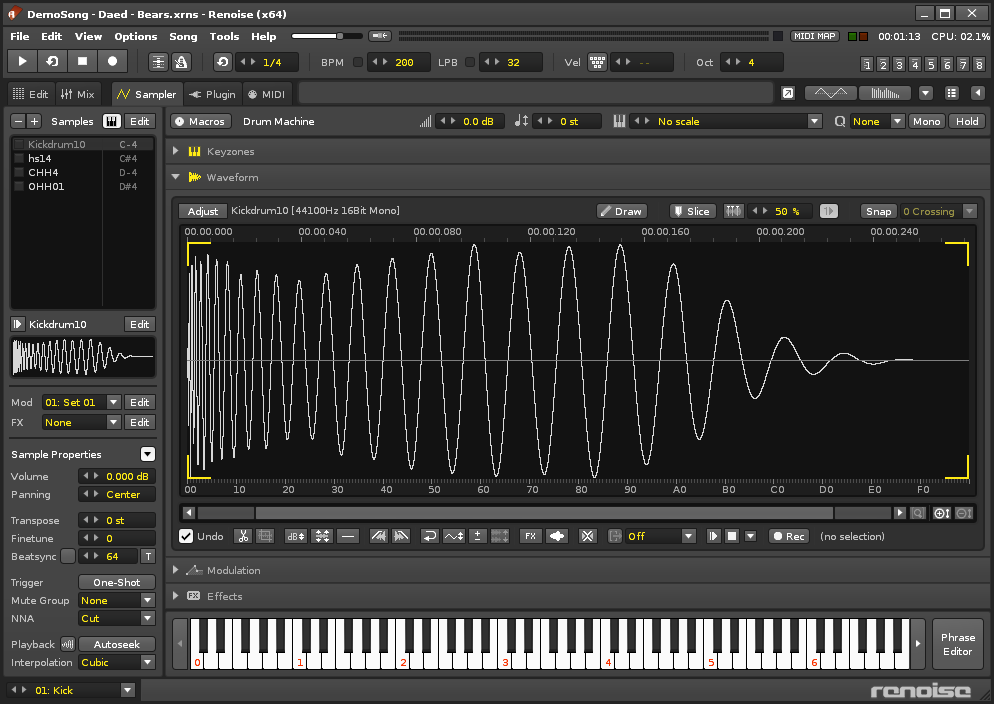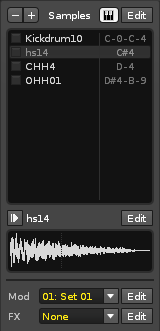Sampler: Difference between revisions
imported>Achenar No edit summary |
imported>Achenar No edit summary |
||
| Line 2: | Line 2: | ||
Renoise has a strong focus on samples as instruments and at the heart of this is a powerful built-in Sampler to aid you in creating and sculpting brand new sounds. An instrument may contain any number of samples and these are always listed in the Sample | Renoise has a strong focus on samples as instruments and at the heart of this is a powerful built-in Sampler to aid you in creating and sculpting brand new sounds. An instrument may contain any number of samples and these are always listed in the [[#Sample List|Sample List]] section on the left. The main central section of the Sampler is split into five different parts, each devoted to a different aspect of sample-based instrument construction. | ||
Keyzones allow different samples to be triggered over a variety of notes and velocity ranges. The Waveform editor displays the samples so you can edit them with provided tools and see the results graphically. Adding Modulation and Effects to samples expands the possibilities of their sound beyond the original audio. Finally, with the Phrase Editor you can use an instrument's samples to compose any number of musical phrases that will be played on specific notes. | Keyzones allow different samples to be triggered over a variety of notes and velocity ranges. The Waveform editor displays the samples so you can edit them with provided tools and see the results graphically. Adding Modulation and Effects to samples expands the possibilities of their sound beyond the original audio. Finally, with the Phrase Editor you can use an instrument's samples to compose any number of musical phrases that will be played on specific notes. | ||
| Line 10: | Line 10: | ||
[[image:3.0_sampler.png]] | [[image:3.0_sampler.png]] | ||
== Sample List == | |||
Located at the left, this section provides a list of the instrument's samples and is always accessible, allowing you to switch between different samples whenever you wish. To select a sample, left-click on it in the list. This will also show the name and waveform of the sample at the bottom. | |||
[[image:3.0_sampler-samplelist.png]] | |||
== Sample Properties == | == Sample Properties == | ||
Revision as of 23:07, 18 March 2014
Sampler
Renoise has a strong focus on samples as instruments and at the heart of this is a powerful built-in Sampler to aid you in creating and sculpting brand new sounds. An instrument may contain any number of samples and these are always listed in the Sample List section on the left. The main central section of the Sampler is split into five different parts, each devoted to a different aspect of sample-based instrument construction.
Keyzones allow different samples to be triggered over a variety of notes and velocity ranges. The Waveform editor displays the samples so you can edit them with provided tools and see the results graphically. Adding Modulation and Effects to samples expands the possibilities of their sound beyond the original audio. Finally, with the Phrase Editor you can use an instrument's samples to compose any number of musical phrases that will be played on specific notes.
New sounds can be recorded directly into the Sampler from external sources, or created by hand with the simple Draw tool. Any changes made to samples using the Sample Editor are exclusive to the samples within that particular Renoise song. The source samples are never modified unless you explicitly save and overwrite the file by saving it in the Disk Browser. Besides being non-destructive to the sample files the Sampler also supports endless undo/redo-ing of all your actions.
Sample List
Located at the left, this section provides a list of the instrument's samples and is always accessible, allowing you to switch between different samples whenever you wish. To select a sample, left-click on it in the list. This will also show the name and waveform of the sample at the bottom.